
This post will help you install the Linux Dropbox client on your headless Ubuntu Server and link it up to your Dropbox account. Unlike the process of mounting an S3 bucket we looked at before the Dropbox approach is a much better solution for sharing files. If you’re a daily Dropbox user you’ll quickly get hooked on the convenience of having your servers in the same file sharing loop as all your other Dropbox connected devices!

This post will help you install the Linux Dropbox client on your headless Ubuntu Server and link it up to your Dropbox account. Unlike the process of mounting an S3 bucket we looked at before the Dropbox approach is a much better solution for sharing files. If you’re a daily Dropbox user you’ll quickly get hooked on the convenience of having your servers in the same file sharing loop as all your other Dropbox connected devices!
Installing Dropbox
Start off by downloading the Linux version of Dropbox onto your server. These steps have been tested on Ubuntu Server 10.10 and 11.04.
Download the 32Bit Version
wget -O dropbox.tar.gz "http://www.dropbox.com/download/?plat=lnx.x86"
Download the 64Bit Version
wget -O dropbox.tar.gz "http://www.dropbox.com/download/?plat=lnx.x86_64"
If you unsure which version you need you can quickly check by running uname -a.
sudo uname -a
If the uname output has an i686 at the end you need the 32Bit version and if it has x86_64 you want the 64Bit version.
When you extract the Dropbox archive it will automatically place its files in the home directory of the the user you’re logged in as under: ~/.dropbox. You can always move these files later but its something to keep in mind.
Extract the Dropbox archive
tar -xzvf dropbox.tar.gz
Linking Your Server to Your Dropbox Account
Before you take the next step you’ll want to make sure your LANG environment variable is set to a value other than NULL.
Check the value of your LANG environment variable
printenv LANG // outputs en_US.UTF-8 on my machine
To connect the Dropbox client on your server to your Dropbox account you’ll need to copy the link it outputs into a browser window and then login to your Dropbox account.
Run dropboxd on your server
~/.dropbox-dist/dropboxd
It will start outputting a link similar to this one every few seconds
This client is not linked to any account... Please visit https://www.dropbox.com/cli_link?host_id=1c1497d78b543178b9349a7c1a8b087a&cl=en_US to link this machine.
The trick to a smooth link is to make sure you leave dropboxd running while you follow the link. You don’t need to access the link from the server you’re trying to install Dropbox on. You can copy and paste that link into a browser running on a separate machine and Dropbox will authorize the client running on your server.
Once it succeeds you’ll see the message Client successfully linked, Welcome! on your server and it will stop printing the authorization link.
Hit ctrl c to terminate the process
Client successfully linked, Welcome!
Once the Dropbox client on your server is successfully linked it will automatically create a Dropbox folder under ~/Dropbox for the user you’re logged in as. All your folders will be visible under the Dropbox folder but since the Dropbox service isn’t actually running on your server yet you you won’t be able to see the files inside these folders until the client is running and has a check to synchronize.
You can manually start the service by running
~/.dropbox-dist/dropbox
However, a better option for controlling the Dropbox client is to setup an Ubuntu service management script for it.
Start Dropbox Automatically On Boot
Dropbox provides a handy little service management script that makes it easy to start, stop and check the status of the Dropbox client.
Create a new file for the service management script
sudo vi /etc/init.d/dropbox
Paste the following script into the new file
#!/bin/sh # dropbox service # Replace with linux users you want to run Dropbox clients for DROPBOX_USERS="user1 user2" DAEMON=.dropbox-dist/dropbox start() { echo "Starting dropbox..." for dbuser in $DROPBOX_USERS; do HOMEDIR=`getent passwd $dbuser | cut -d: -f6` if [ -x $HOMEDIR/$DAEMON ]; then HOME="$HOMEDIR" start-stop-daemon -b -o -c $dbuser -S -u $dbuser -x $HOMEDIR/$DAEMON fi done } stop() { echo "Stopping dropbox..." for dbuser in $DROPBOX_USERS; do HOMEDIR=`getent passwd $dbuser | cut -d: -f6` if [ -x $HOMEDIR/$DAEMON ]; then start-stop-daemon -o -c $dbuser -K -u $dbuser -x $HOMEDIR/$DAEMON fi done } status() { for dbuser in $DROPBOX_USERS; do dbpid=`pgrep -u $dbuser dropbox` if [ -z $dbpid ] ; then echo "dropboxd for USER $dbuser: not running." else echo "dropboxd for USER $dbuser: running (pid $dbpid)" fi done } case "$1" in start) start ;; stop) stop ;; restart|reload|force-reload) stop start ;; status) status ;; *) echo "Usage: /etc/init.d/dropbox {start|stop|reload|force-reload|restart|status}" exit 1 esac exit 0
Make sure you replace the value of DROPBOX_USERS with a comma separated list of the linux users on your machine you want to run the Dropbox client to run for. Each user in the list should have a copy of the Dropbox files and folders that you extracted from the archive, available under their home directory.
Make sure the script is executable and add it to default system startup run levels
sudo chmod +x /etc/init.d/dropbox sudo update-rc.d dropbox defaults
Control the Dropbox client like any other Ubuntu service
sudo service dropbox start|stop|reload|force-reload|restart|status

Depending upon the number of files you have on Dropbox and the speed of your internet connection it may take some time for the Dropbox client to synchronize everything.
Check Status with Dropbox CLI
Dropbox has a command line python script available separately to provide more functionality and details on the status of the Dropbox client.
Download the dropbox.py script and adjust the file permissions
wget -O ~/.dropbox/dropbox.py "http://www.dropbox.com/download?dl=packages/dropbox.py" chmod 755 ~/.dropbox/dropbox.py
You can download the script anywhere you like, I’ve included it along with the rest of the Dropbox files.
Now you can easily check the status of the Dropbox client
~/.dropbox/dropbox.py status Downloading 125 files (303.9 KB/sec, 1 hr left)
Get a full list of CLI commands
~/.dropbox/dropbox.py help Note: use dropbox help <command> to view usage for a specific command. status get current status of the dropboxd help provide help puburl get public url of a file in your dropbox stop stop dropboxd running return whether dropbox is running start start dropboxd filestatus get current sync status of one or more files ls list directory contents with current sync status autostart automatically start dropbox at login exclude ignores/excludes a directory from syncing
Use the exclude command to keep specific files or folders from syncing to your server
~/.dropbox/dropbox.py help exclude dropbox exclude [list] dropbox exclude add [DIRECTORY] [DIRECTORY] ... dropbox exclude remove [DIRECTORY] [DIRECTORY] ... "list" prints a list of directories currently excluded from syncing. "add" adds one or more directories to the exclusion list, then resynchronizes Dropbox. "remove" removes one or more directories from the exclusion list, then resynchronizes Dropbox. With no arguments, executes "list". Any specified path must be within Dropbox.
Once the Dropbox service is running and fully syncrhonized you can access all your Dropbox files and easily share files on your server with all your other Dropbox connected gadgets!
For more resources and troubleshooting tips visit the Text Based Linux Install page on the Dropbox wiki and the Dropbox forums. Happy syncing!
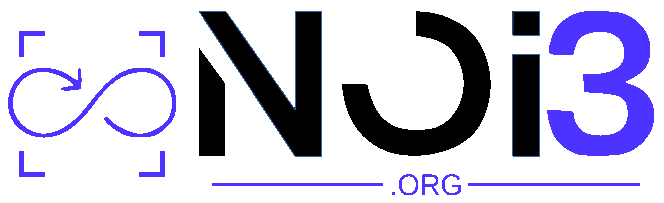
Great post! Finally a guide that just works!
Keep up the good work.
Thanks for the kind words Prashant, glad to hear you got everything working!
[…] source: http://ubuntuservergui.com/ubuntu-server-guide/install-dropbox-ubuntu-server […]
What a great guide — very clear and, as Prashant said, it just works! Thanks and I look forward to your service launching.
thanks for the positive feedback djmccormick!
Great! Thanks! Using the Dropbox GUI, it’s possible to controll specifically what folders to be synced. Can this somehow be done from the command-line too?
You got it, you just have to use the exclude command.
http://wiki.dropbox.com/TipsAndTricks/UsingDropboxCLI#EXCLUDE
For some reason, the nice format of this guide makes this look much friendlier. lol!
Incredible guide! Got dropbox up and running in no time! Thanks a bunch
Glad to hear it worked out for you Darksteel and thanks for the positive feedback!
[…] Background: I’m trying out the solutions for installing Dropbox on a linux server given here, and it seems to work fine: http://ubuntuservergui.com/ubuntu-server-guide/install-dropbox-ubuntu-server […]
Thank you for this post, very helpful
David, Great tutorial.
Do you know how to move the drobox folder to a different location on a headless install?
Im thinking that I may need to install the full client and forward the x11 to move it.
Have you tried manually changing the PARENT_DIR setting in the dropbox.py file?
Glad to hear it helped you out!
Haven’t you hear about upstart? Using /etc/init.d is deprecated ;]
What’s more if you have root access it would be nice to place dropbox-dist files (which are mainly binaries and some libs) in some system folder. I’ve putted it in /opt/dropbox-dist :
# sudo mv ~/.dropbox-dist /opt/dropbox-dist
# sudo chown -R root:root /opt/dropbox-dist
# sudo chmod -R go-w /opt/dropbox-dist
…there is no need in having same binaries for each user.
Good tips Sebastian, thanks for sharing!
Articolul original: aici